Start
Registering a start
The icon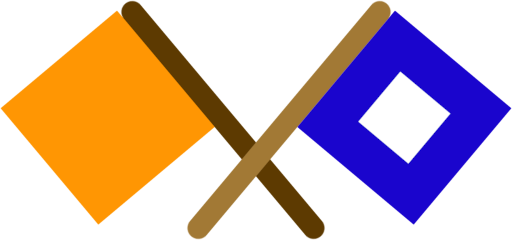 opens a dialog for registering a start.
A few Suggestions for start times are shown, starting 330 seconds after now or the latest registered event.
Similarly, fleets to start can be selected. New fleets can be added using the input field.
It is possible to schedule starts many hours in advance.
opens a dialog for registering a start.
A few Suggestions for start times are shown, starting 330 seconds after now or the latest registered event.
Similarly, fleets to start can be selected. New fleets can be added using the input field.
It is possible to schedule starts many hours in advance.
Start procedure
About 30 seconds before the first signal (rule 26 warning signal), the current starts gets an orange frame and displays more information:| Start at | wall time of planned start | fleets |
| start in | time left to start | current time |
| flag in | time left to next signal | which signal |
| 5 min before start | Warning signal | Class flag up | beeps last 5 seconds |
| 4 min before start | Preparatory signal | Flag P up | beeps last 5 seconds |
| 1 min before start | one-minute signal | Flag P down | beeps last 5 seconds |
| at start | Start signal | Class flag down | beeps last 15 seconds |
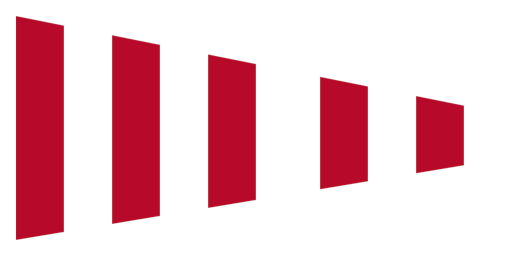 is shown below the table.
Pressing the icon aborts the start and adds a note about it to the content.
For 30 seconds after the start, the flags
is shown below the table.
Pressing the icon aborts the start and adds a note about it to the content.
For 30 seconds after the start, the flags 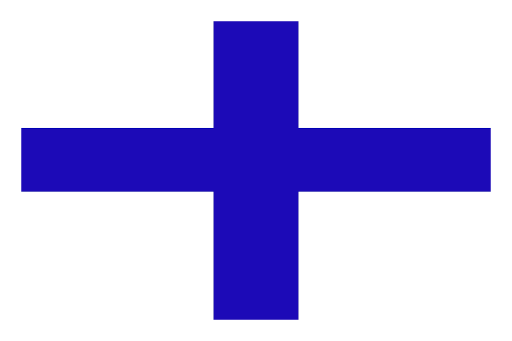 and
and
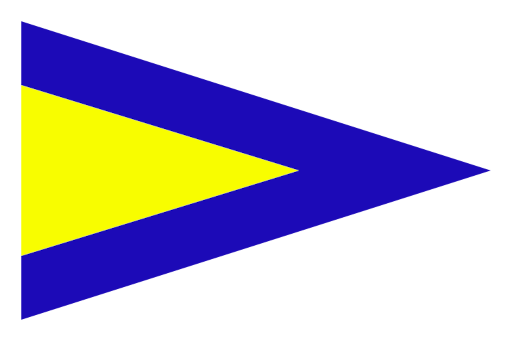 are shown.
Pressing the flag X adds a note, while pressing the recall flag recalls the start, i.e. adds a note and
removes the start.
are shown.
Pressing the flag X adds a note, while pressing the recall flag recalls the start, i.e. adds a note and
removes the start.
 is a simple tool for executing starts using rule 26 with
5-4-1-0 intervals and taking finish times.
It takes the wall clock time as references.
Moreover, it might not respond as fast as a hardware clock, since it is a web-app - but good enough for club
races.
is a simple tool for executing starts using rule 26 with
5-4-1-0 intervals and taking finish times.
It takes the wall clock time as references.
Moreover, it might not respond as fast as a hardware clock, since it is a web-app - but good enough for club
races.
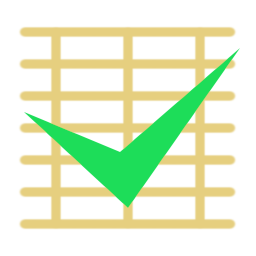 turns the separate entries into tables with headers.
turns the separate entries into tables with headers.
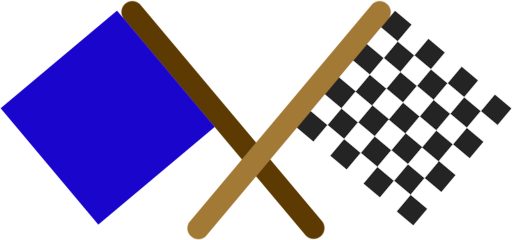 always hovers at the lower left corner.
It can be pressed at any time and adds an entry for that finish, showing a table row:
always hovers at the lower left corner.
It can be pressed at any time and adds an entry for that finish, showing a table row:
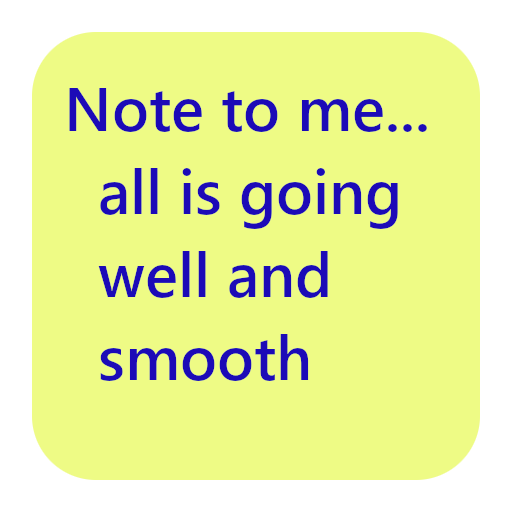 adds an empty note.
One can edit any note and it will be saved after a few seconds of inactivity.
Moreover, removing the text will remove the note.
adds an empty note.
One can edit any note and it will be saved after a few seconds of inactivity.
Moreover, removing the text will remove the note.